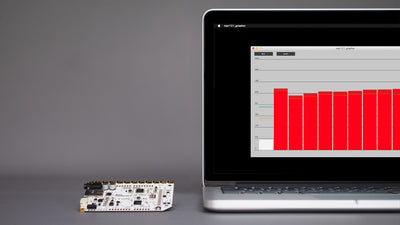How to daisy chain Touch Boards to play a large number of MP3s

The 12 electrodes on the Touch Board allow you to play 12 tracks when you touch each electrode. If you want to play more than 12 tracks, try connecting two or more Touch Boards together.
Another way of getting to play more than 12 tracks is by playing random tracks with the Touch Board.
We love it when you share your projects! Post your project on Instagram, YouTube, or Twitter, and make sure to tag @bareconductive or use #bareconductive. You can also send your videos and photos to info@bareconductive.com so we can post them on our site for the world to see.
Prepare the Touch Board
There are two codes to upload. For the main board, select "primary_mp3_board" from File->Sketchbook->Touch Board Examples -> multi_touch_board_mp3 and hit upload. For the second board, select "secondary_mp3_board" from the same folder location.
When you have uploaded the codes you need to connect the boards together, but make sure to turn the boards off first. The first secondary board must have a connection between its A0 and A0 on the primary board. The second secondary board must have a connection between its A0 and A1 on the primary board, and so on, up to A0 and A5 for the last one. Later, you will only need to power the first board, the second board receives power via the 5V pin.

Prepare the SD card
Insert the SD card from the primary Touch Board into your computer. For this method all the tracks are saved on the primary board's SD card. When you connect two boards together, you can play up to 24 tracks. All of these need to be on one SD card, named from TRACK000.mp3 to TRACK023.mp3.

Touch the electrodes
After you have ejected the SD card, put it back into the primary Touch Board. If you now power the first board, you are able to play the first 12 tracks from the primary Touch Board and the second 12 tracks from the second Touch Board. You can extend this method to connect up to 7 Touch Boards together. You can also use a similar code for the MIDI function, have a look at the Sketchbook folder or at the GitHub repo.